Use your mobile phone for your 2-factor authentification every time you sign into your VT account.
Step 1.
Download the Duo Mobile app
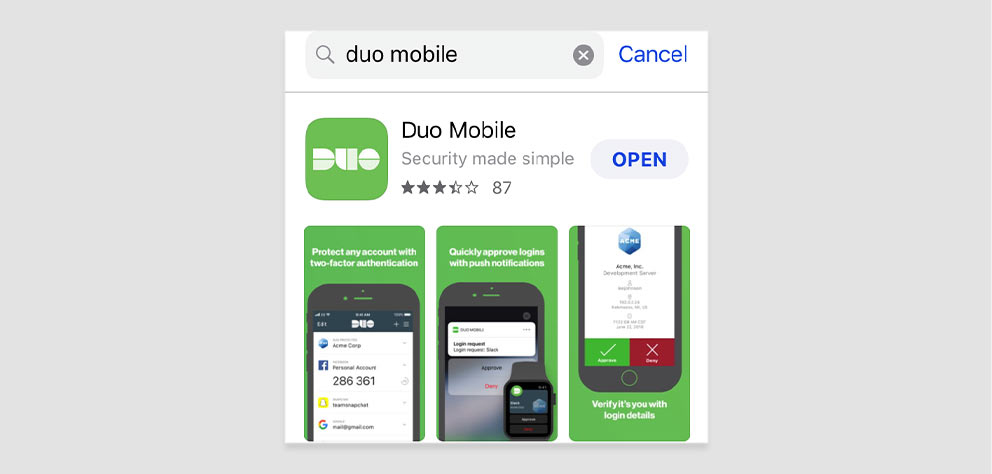
Open the app store on your phone and search for Duo Mobile, then download the app to your device.
Step 2.
Login and enroll
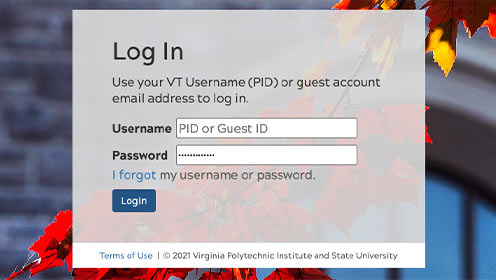
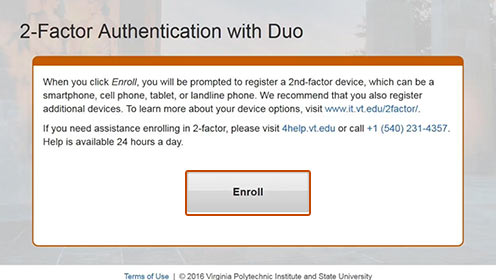
On any Virginia Tech login page, type your VT Username and Password. In the pop-up titled, "2-Factor Authentification with Duo", click Enroll.
If you forgot your VT credentials, Contact 4Help at 540-231-4357.
Step 3.
Enroll
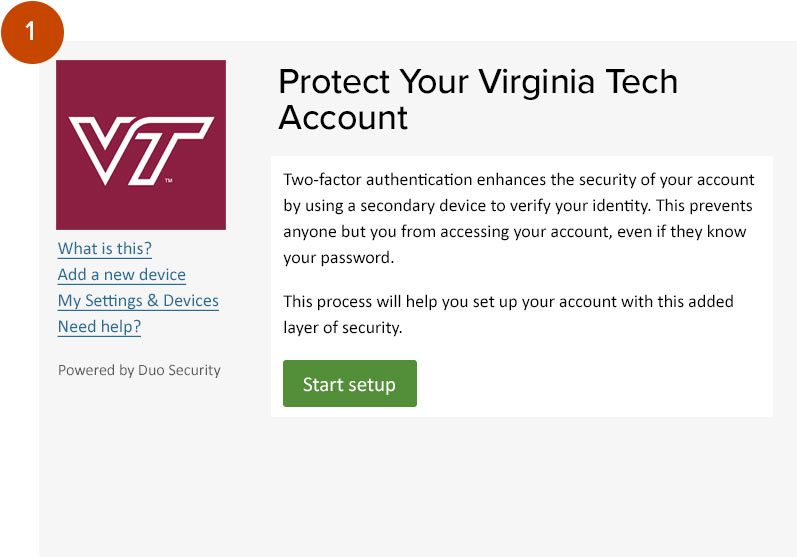
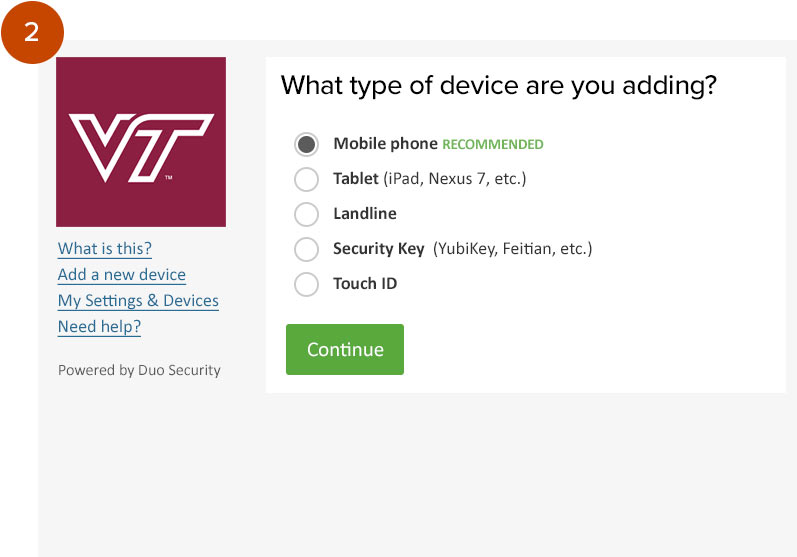
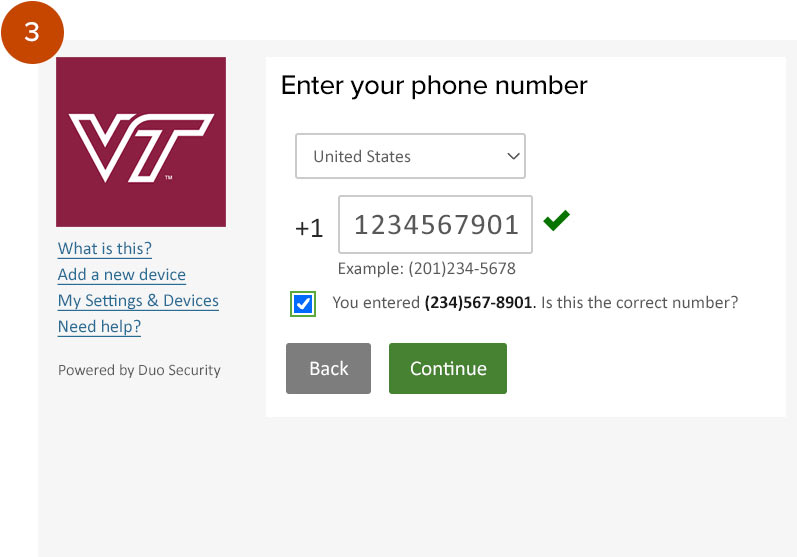
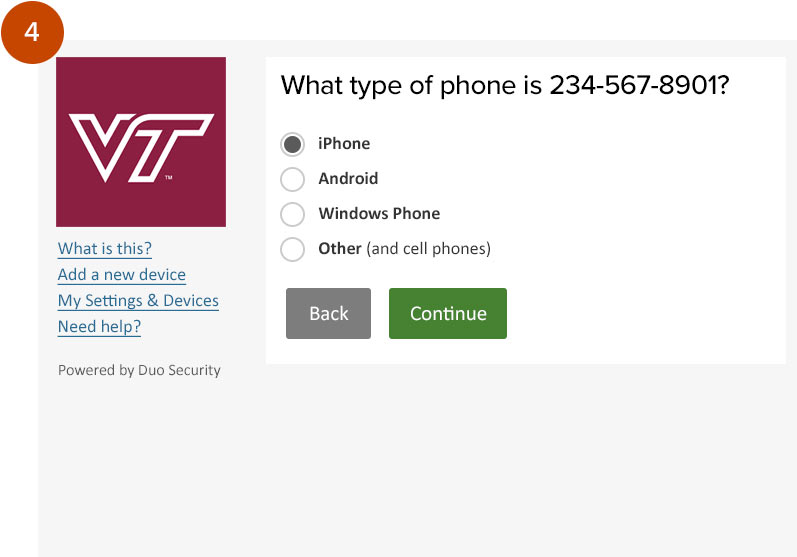
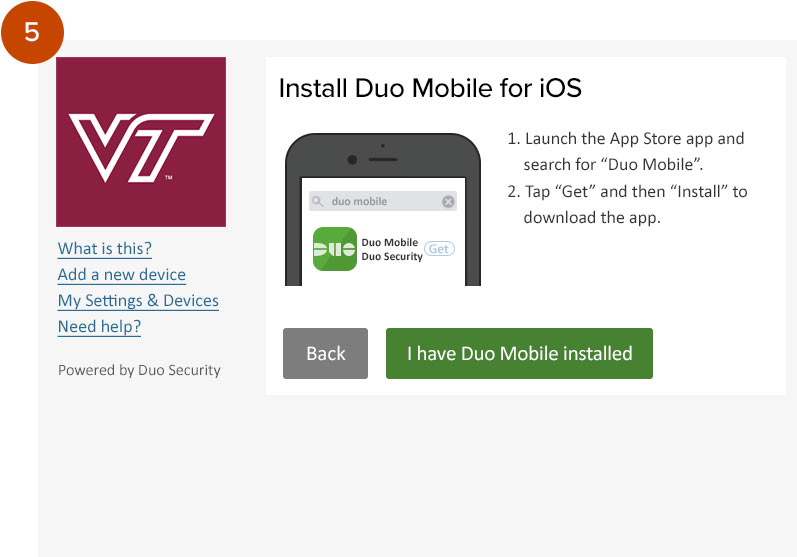
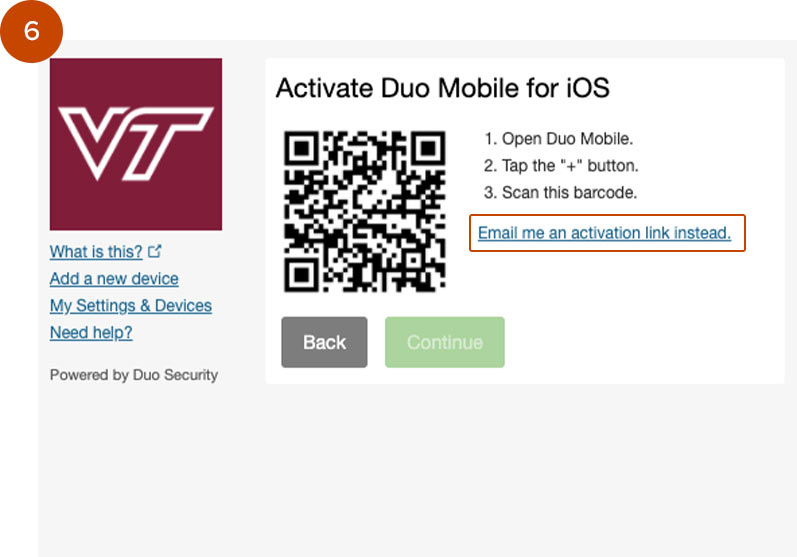
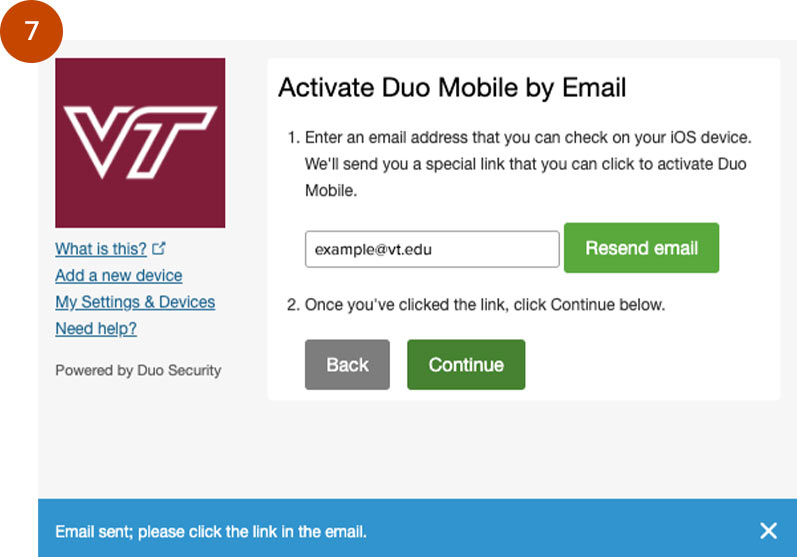
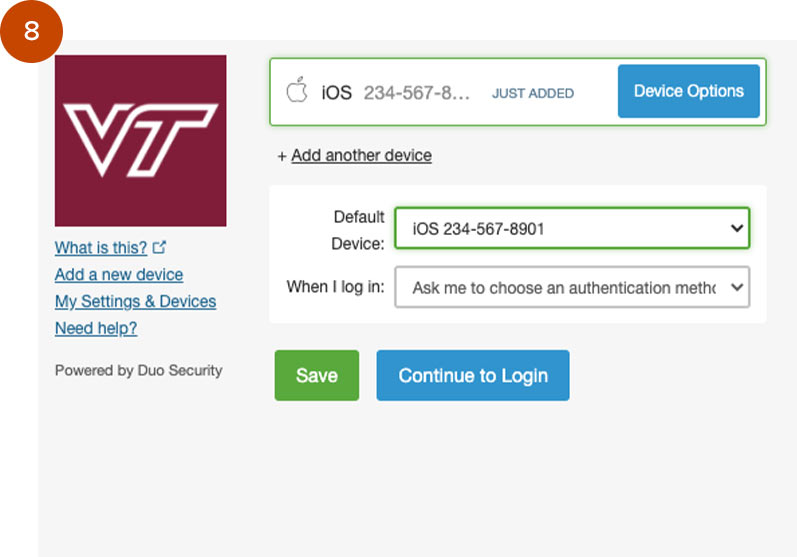
Click Start Setup to begin enrollment
Select Mobile Phone, then click Continue
Select your country and enter your cell phone number then click Continue
Select your phone type, then click Continue
Select I have Duo Mobile installed
Select Email me an activation link instead.
Enter your email address. Open your email and click the link, then return to the enrollment page and click Continue
In the final screen, verify that the information is correct, then select Continue to Login
Step 4.
Try out your mobile app
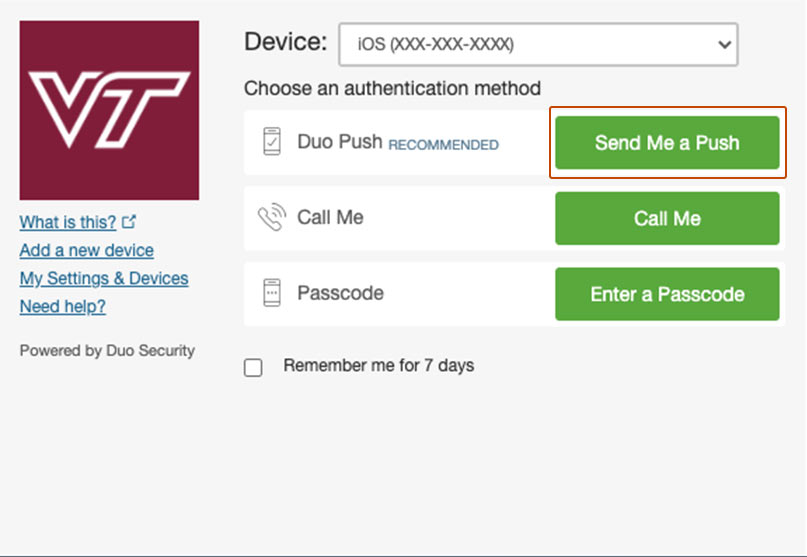
Once you're prompted to login with 2-Factor, select Send Me a Push and open the Duo Mobile app on your phone.
Step 5.
Approve the Duo Mobile request
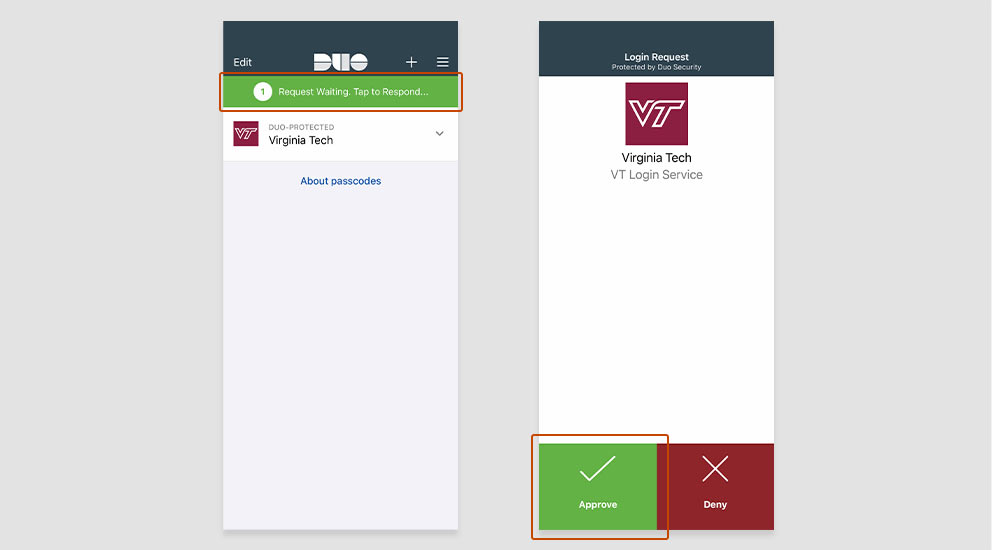
Select Request Waiting. Tap to Respond... then select approve.
